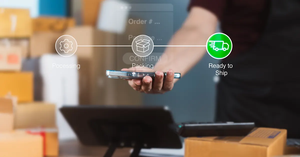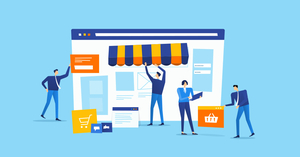Product catalog management is a multi-tiered process that allows you to store, administer and add, edit and delete new and existing items to and from your e-catalog. Using the Adrecom CMS Suite you can manage your media assets by simultaneously exporting and import multiple catalogs in bulk for backup and storage. Since there are a variety of different elements that can be exported and imported, suffice it to say that the process for each is slightly different for each application. This post will provide the conceptual model to understand how each application is exported from and imported to the back office. While this post delineates the conceptual model by which exports and imports are carried out, it does not itself instruct you how to perform exports and imports. Since the process is somewhat complex, we have written a series of manuals describing how to perform exports and imports rather than creating video tutorials.
Bulk
Exports/Imports
The Adrecom Back Office is equipped with the ability to house a large quantity of products, and some of our websites, such as ID Security Online, currently contain an e-catalog housing more than 3,000 items. Most e-catalogs are updated on a semi-regular basis, which usually involves adding new products. When updating the e-catalog requires adding a large order of products it becomes necessary to upload a large number of products simultaneously. Without such a feature the process of updating the e-catalog could potentially be quite time-consuming and inefficient.
For this reason Adrecom has developed a sophisticated method by which products (and categories) can be uploaded to the database at once. The user platform, or Back Office, stores a record of all products manually or automatically uploaded (in bulk), and a user can import and export products using an Excel spreadsheet.
We can illustrate this process in brief by contrasting with what happens in the Back Office when a product is saved manually, or individually and not in bulk. When a user creates, or adds, a product, he is required to fill out certain pieces of information about the product, such as its SKU, Title, Price, etc, and each piece of information is filled out in a field, clicking on a checkbox, or in some other manner. After having filled out the fields and saving the product, the user can export an Excel sheet from the Back Office that displays all the information entered for any and all products saved. In the Excel sheet, each field or checkbox on that product’s page corresponds to a column, and each row corresponds to a product.
For example, the following image is a screenshot of the
basic information belonging to the product assigned the SKU S2304. This
particular product corresponds to a specific row in the exported Excel file,
and each field on this page corresponds to a specific column.
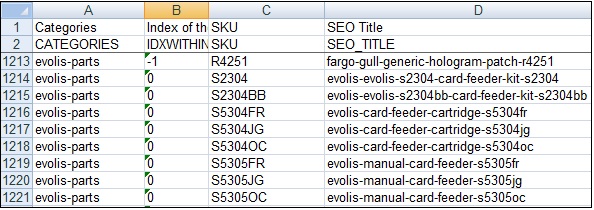
Image A — Columns A - D
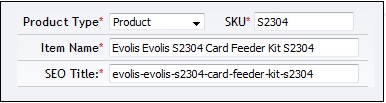
Image B — Product S2304 in Row 1214
To illustrate this, notice that Row 1214 in ImageA corresponds to the product in the Image B. In Image A, Column A and Column B display the product’s category and index respectively, which are displayed elsewhere in the Back Office. However, note that Column C and Column D display information that is located in the above image. Column C, the SKU column, displays an identical number to the one populating the SKU field, and Column D, the SEO Title column, displays identical information to that placed in the SEO Title field. Each field in the above image corresponds to a column in the Excel spreadsheet.
In other words, Columns A - D respectively correspond to the Category, Index, SKU and SEO Title fields. Rows 1213 - 1221 in Image A correspond to a set of 9 products that exist in the Back Office. The entire e-catalog is stored in the Back Office in this way and product information can be edited by changing the information in the Excel file and importing it into the Back Office.
Note: You cannot delete products by deleting them from the Excel sheet and then reimporting it. The Back Office remembers which products have already been imported by bulk, so if you delete a product from an Excel sheet and reimport it, you will find that it still exists in the Back Office. This protects against deleting a product from the database in the case that you accidentally delete it from the Excel sheet and import it.
The Adrecom Solution
To illustrate a practical example of how the bulk product import feature is used, ID Security Online, an e-commerce printer site, has an e-catalog of approximately 3,000 products. The majority of these products were entered into the Back Office by means of bulk product import. In short, the bulk export/import feature is a superb way to create a large number of products at once.
Back to Top
Images
Associated with Products
Just as you can upload products in bulk to the Back Office, you can also upload images in bulk, although the process is slightly different.
Let’s say, for example, that your e-catalog contains an order of some 3,000 products, and each one needs an image. One way of assigning an image to each product is to manually insert an image into each product. While this method is the recommended one for inserting images into a relatively small amount of products, such as 5 or 10, there is another, more efficient method for inserting images into a large number of products, such as 20, 50, 100 or 1000.
The Adrecom CMS media assets management system provides its users with an interactive web-based bulk upload feature. Rather than manually inserting an image saved on your hard drive into the product page, which will take a relatively large amount of time for more than 10 products, or even 5, you have the ability to upload many images at once. Without going into instructional details of how to do this, which will be covered in another page on the website, we will instead give you a conceptual model of how this is accomplished. The Back Office is designed to hold a large number of image files (.jpg). In order to assign each product with an image, a user uploads all of the image files into the Back Office image library. Once having done this, the user exports the file of all the relevant products (those which need images) and associates the product with the image via the image’s extension. After having imported the Excel file back into the Back Office, each product then appears on the front end with the image associated with it.
The Adrecom Solution
When Safety Idesco needed to attach images to each of its products, it made use of Adrecom’s image upload feature. Safety Idesco is a perfect example of the express purpose of Adrecom’s bulk image upload feature since Safety Idesco contains almost 2,000 products. Suffice it to say that our team used the bulk image upload feature to attach images to each product on the Safety Idesco site.
Back to Top
Related
Products
Upsales and Cross Sales are two terms that sound a lot alike, and in truth are similar, but nevertheless contain relevant and significant differences. What they share in common is that they are both widely-used marketing strategies; what distinguishes between them is as to the specific nature of the marketing strategy in the first place.
Upsales
Upsales refers to offering a customer a more expensive item, one that is higher quality or better in some way, or simply offers more features. For example, a customer might be upsold a dual-side printer versus a single-side printer on the grounds that a dual-sided printer prints on both sides of the card. Given this feature, someone using the printer can create more professional cards or can save the time it takes to pass a stack of cards back through the printer to create an image on the opposing side. Depending on the customer’s needs it might be worth the extra money spent on a superior item or one with more capabilities.
Cross-Sales
A cross-sale refers to offering a customer additional or supplementary items along with the original product he intended to buy. For example, a customer shopping for an ID card printer might be interested in purchasing a printer cleaning kit, an additional color ribbon to anticipate the time when his ceases to function, or a software program to enhance user operability. The additional items he purchases cost more money now, but might save him money in the long run. Both the company and the customer benefit from upsales and cross-sales: the company benefits for the obvious reason that cross-sales mean increased revenue, and the customer saves money by acquiring items that lengthen the lifespan of his original purchase.
While these marketing strategies are the cornerstone of brick-and-mortar shops, they also play an important role in e-commerce sales. Cross-selling online increases company revenues on a yearly basis for a large portion of e-commerce merchants.
The Adrecom Solution
The Zoe B and ID Security Online websites are two sites that make ample use of the Related Products feature. Each site uses this feature to associate products in its e-catalog with other products located in the e-catalog. The related products are displayed on a specific product page. How the related products are displayed on product zoom pages, which is the page belonging to an individual product, depends on your template settings and configurations. For example, ID Security Online displays supplies associated with specific printers in a tab on the product zoom page, in this case, Card Printer Supplies (the third tab in the window beneath the printer image).
Back to Top
Videos
By now the conceptual model is clear; importing any element into the Back Office, be they images, products or related products is the same — each column in the imported Excel spreadsheet corresponds with and represents a piece of information that is otherwise manually entered and saved in the Back Office. The same is therefore true of videos. All exported video spreadsheet contain a basic set of rows containing information such as: categories, index, source type, video file name, 3rd party website code and tag. Depending on if a site administrator has added any custom fields, the spreadsheet can also contain additional columns.
To illustrate this point, Image A, a snapshot of an Excel spreadsheet
of ID Security Online’s video’s, corresponds to Image B, ID Security Online’s front
end video page.
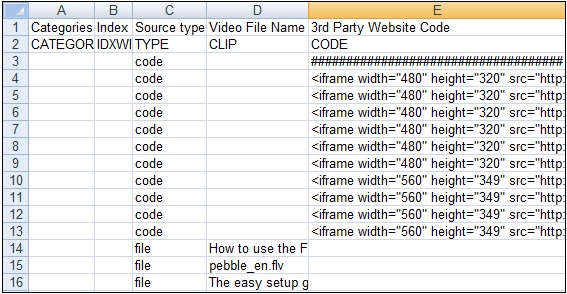
Image A — Snapshot of Excel Spreadsheet of ID Security Online’s
Video Page
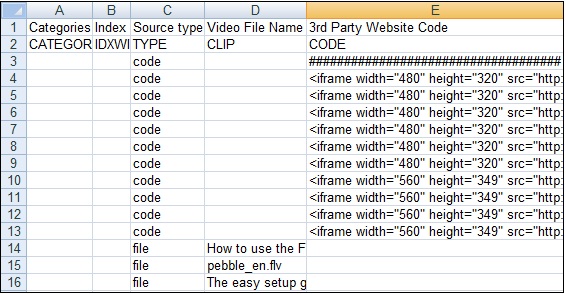
Image B — Four Video’s from ID Security Online’s Video Page
The Adrecom Solution
ID Security Online currently displays 13 video’s on
its video page, and all of these were imported into the Back Office through a bulk
import, not manually.
Back to Top